 Today, I'm going to share a simple trick about Windows Run utility. Do you use 'Run' in windows for opening your applications easily and fastly? Yes, you use it, if I am not wrong, because many of us use it, you put a already created command, hit enter and a the desired application opens. So, what you think? Want to create your own command? Ok, read on to find how to create one for your favorite applications.
Today, I'm going to share a simple trick about Windows Run utility. Do you use 'Run' in windows for opening your applications easily and fastly? Yes, you use it, if I am not wrong, because many of us use it, you put a already created command, hit enter and a the desired application opens. So, what you think? Want to create your own command? Ok, read on to find how to create one for your favorite applications.Actually, Run on Windows Operating System is something like a simple application that allows to open an application directly without navigating to its actual location and double-clicking on that executable file.
Let's move on to Create a Run Command
The process is very easily, just follow these simple steps carefully,
- Open Run ( Navigate to Start Menu, then click on 'Run' )
- In the box type the following command- 'regedit', it will open the window's registry, it is a place where various configurations of the Operating System are stored. Please don't mess with Window Registry, if you don't know a lot about it.
- Then go to HKEY_LOCAL_MACHINE\SOFTWARE\Microsoft\Windows\CurrentVersion\Apps Path
- In the Apps Path, you will see a huge list of executable(.exe) files like this:
- Give it a name like hacker.exe or anything that feels good to you.
- Right Click the (Default) under Name, and click on Modify
- Change the 'Value data' to the path of the .exe file which you are going to run, like 'C:\Program Files\Internet Explorer\IEXPLORE.EXE'
- Now Create a new String Value by just Right-Clicking, then 'New', choose 'String Value', named it 'Path', after then, open it, and paste the same link which you have put in the 'Value Data' of (Default) String, i.e, 'C:\Program Files\Internet Explorer\IEXPLORE.EXE'. You will see something like this.
- Now, all is done, you just have to open 'Run' once again and type the name of your command i.e, hacker.exe and the appointed application will open.




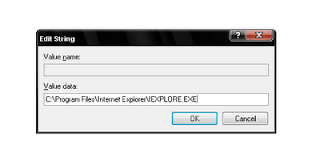
















1 comments:
Really informative!! Thanks!!